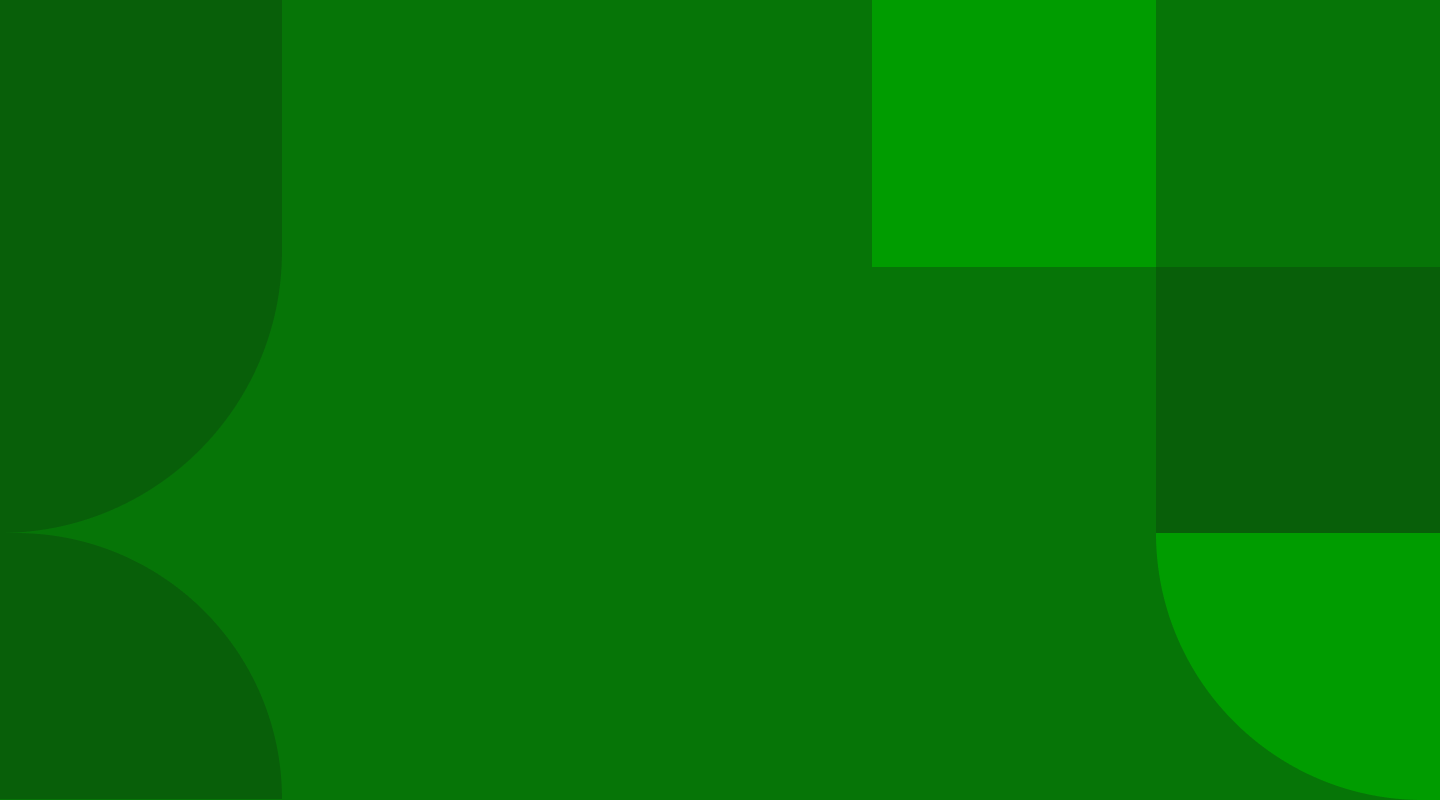
Voicemail
To access your voice messages
- Navigate to the Voicemail icon in the Tab bar. A new window will open taking you to the Messages and Calls tab within your CommPortal.
- Click the play icon next to the message you’d like to hear.
- Select Actions to:
- Reply: Respond to the message.
- Mark as new: Mark the message as unheard, so that a notification will reappear.
- Forward as email: Send the message as an audio file to your email.
- Forward as voicemail: Send the message to another user.
Prefer to chat?
Chat with us using online Chat, or contact us on Facebook or Twitter.
